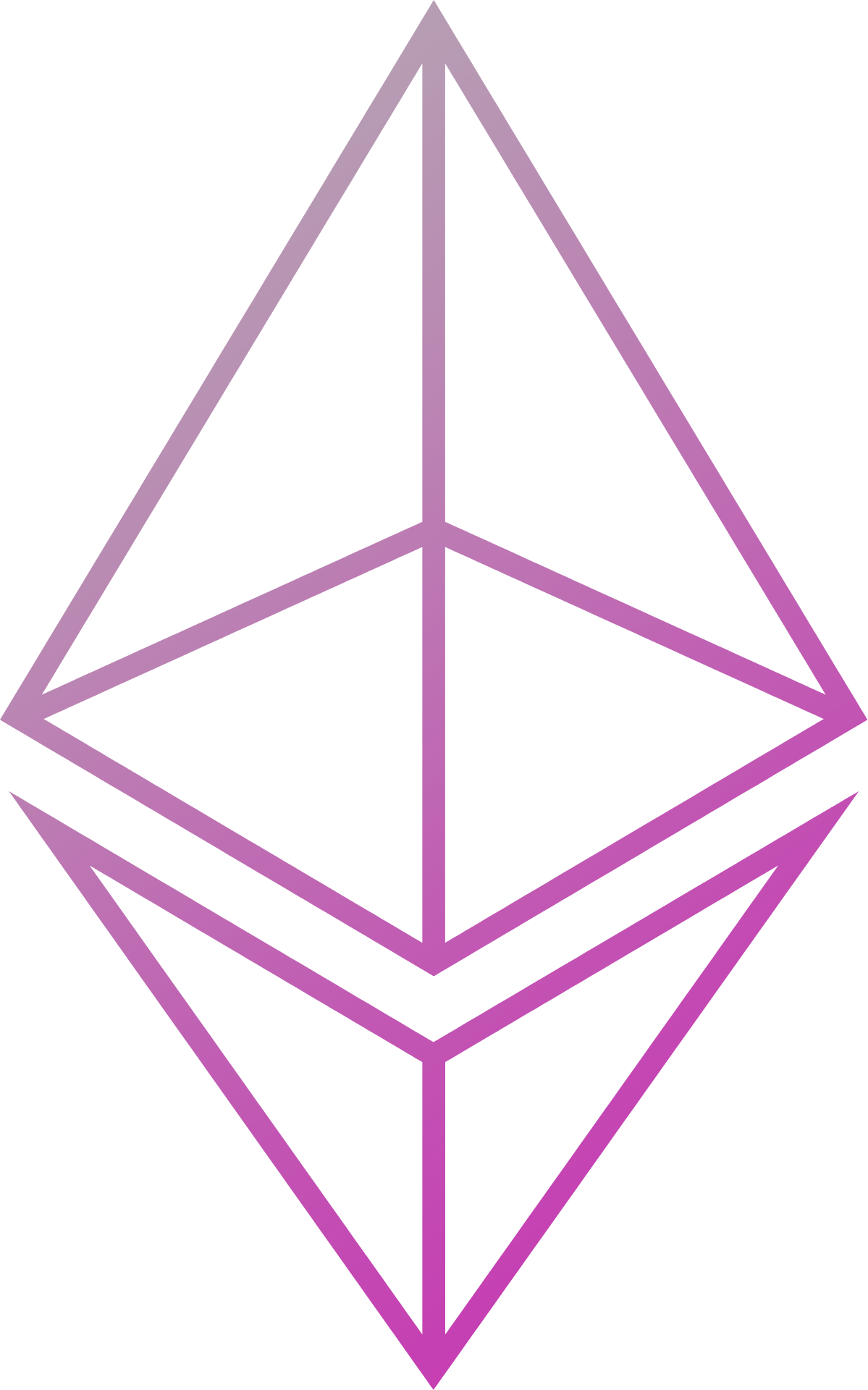The private/public key pairs used by Blackbox can be stored in and retrieved from a key vault, preventing the need to store the keys locally.
This page details how to set up and configure an Azure Key Vault for use with Blackbox.
The Microsoft Azure documentation provides much of the information needed to get started. The information in this section has been taken from the following pages of the Azure documentation:
- https://docs.microsoft.com/en-us/azure/key-vault/quick-create-node
- https://docs.microsoft.com/en-us/azure/key-vault/key-vault-get-started
Creating the vault
The Key Vault can be created using either the Azure Web Portal or the Azure CLI.
Using the portal
- Login to the Azure Portal
- Select
Create a resourcefrom the sidebar - Search for, and select,
Key Vault - Fill out the necessary fields, including choosing a suitable name and location (the list of possible locations can be found using the Azure CLI, see below), and click
Create
Using the CLI
Login to Azure using the Azure CLI
az loginCreate a resource group, choosing a suitable name and location
az group create --name <rg-name> --location <location>To view a list of possible locations use the command
az account list-locationsCreate the Key Vault, choosing a suitable name and location and referencing the resource group created in the previous step
az keyvault create --name <kv-name> --resource-group <rg-name> --location <location>
A Key Vault has now been created that can be used to store secrets.
Configuring the vault to work with Blackbox
Azure uses an Active Directory system to grant access to services. We will create an 'application' that we will authorise to use the vault. We will provide the credentials created as a result of this to authenticate our Blackbox instance to use the key vault.
In order for the vault to be accessible by Blackbox, the following steps must be carried out:
- Log in to the Azure Portal
- Select
Azure Active Directoryfrom the sidebar - Select
App registrations,New application registrationand complete the registration process. Make note of theApplication ID. - Once registered, click
Settings,Keys, and create a new key with a suitable name and expiration rule. Once the key has been saved make note of the key value - this is the only opportunity to see this value!
To authorise the newly registered app to use the Key Vault complete the following steps:
- Select
All servicesfrom the sidebar and selectKey vaults - Select the vault
- Select
Access policiesandAdd new - Search for and select the newly registered application as the
Principal - Enable the
GetandSetsecret permissions
Enabling Blackbox to use the vault
Environment Variables
If using an Azure Key Vault, Blackbox requires two environment variables to be set:
AZURE_CLIENT_ID: TheApplication IDAZURE_CLIENT_SECRET: The application registrationkey
Both of these values can be retrieved during the application registration process as outlined above.
Dependencies
The Azure dependencies are included in the Blackbox-app-<version>-app.jar. If using the Blackbox-simple-<version>-app.jar then azure-key-vault-<version>-all.jar must be added to the classpath.